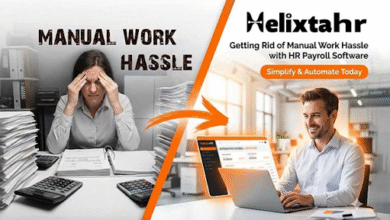How to Speed Up Your Website with the Right VPS Server
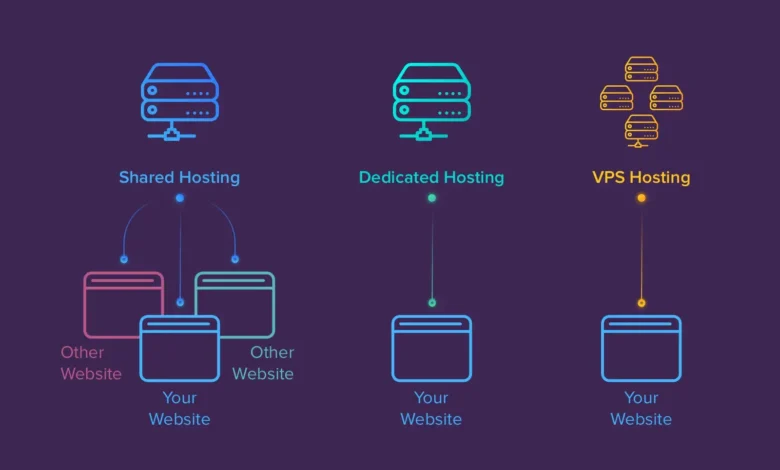
Your website speed isn’t just about loading time — it’s about user trust, Google rankings, and business success. Let’s explore how choosing the right VPS server can transform a slow website into a lightning-fast platform.
Why Speed Matters
Imagine this: You click a link, wait 5 seconds, and still no page. What do you do? You close it.
Studies show:
- 53% of users leave if a site takes longer than 3 seconds to load.
- A 1-second delay can cut conversions by 7%.
- Google officially uses speed as a ranking factor.
Your VPS server directly influences all of this.
Shared Hosting vs VPS: The Speed Difference
| Feature | Shared Hosting | VPS Hosting |
| Resources | Shared with dozens of sites | Dedicated to you |
| Traffic spikes | One noisy neighbor slows everyone | Isolated environment |
| Flexibility | Limited | Full control |
| Best for | Hobby blogs | Business sites, e-commerce, SaaS |
Real-life: I once moved a client’s WordPress store from shared hosting to a VPS with SSD storage. The load time dropped from 6s → 1.8s. Sales grew by 20% in one month.
Key VPS Features That Affect Speed
When choosing a VPS, look beyond price. Focus on performance drivers:
- CPU Power → The “brain” that processes requests.
- Choose modern processors (AMD EPYC, Intel Xeon).
- RAM → The “workspace” for apps.
- 2GB = simple sites, 8GB+ = heavy e-commerce.
- SSD/NVMe Storage → The “speed of your toolbox.”
- NVMe is 5–10x faster than old HDD.
- Network Speed → Data transfer to visitors.
- 1Gbps ports are standard; look for low latency.
- Server Location → Distance = delay.
- Hosting in Kyiv = faster for Ukrainian visitors.
Step 1. Optimize Server Location
The closer your VPS is to your audience, the faster your site.
- Ukrainian business? Host in Kyiv.
- Global project? Use European or US data centers.
Providers like DeltaHost offer VPS both in Ukraine and abroad — ideal for localized performance.
Step 2. Use the Right Web Server
The software serving your website also affects speed.
- Apache → Flexible but heavier.
- Nginx → Lightweight and fast for static content.
- LiteSpeed → Commercial option with caching built-in.
Case: A blog I migrated from Apache to Nginx reduced page load time by 40%.
Step 3. Enable Caching
Caching = saving a copy of data for reuse.
- Server-side caching: Nginx FastCGI, Varnish.
- App-level caching: WordPress plugins like WP Rocket.
- Browser caching: Tells browsers to store CSS/JS.
Without caching, your VPS is like a chef cooking the same meal from scratch every time.
Step 4. Optimize Database Performance
Most dynamic websites rely on MySQL or MariaDB. Poorly optimized DB = bottleneck.
Tips:
- Use InnoDB engine for better performance.
- Run regular cleanups (
- OPTIMIZE TABLE
- ).
- Install Redis or Memcached for query caching.
Step 5. Use a Content Delivery Network (CDN)
A VPS gives your website a solid foundation, but distance still matters. If your VPS is in Kyiv and a visitor opens your site from Canada, the request must travel thousands of kilometers. That means higher latency → slower loading.
This is where a Content Delivery Network (CDN) comes in.
What Is a CDN?
A CDN is a network of servers distributed across the globe. Instead of every visitor pulling content directly from your VPS, a CDN caches and delivers static files (images, CSS, JavaScript, videos) from the server closest to the user.
Example:
- A visitor in Ukraine → gets files from Warsaw.
- A visitor in the US → gets files from New York.
- A visitor in Japan → gets files from Tokyo.
The VPS still handles the “brain work” (dynamic content, database queries), but the CDN offloads the “heavy lifting” of static files.
Benefits of Using a CDN
| Benefit | Why It Matters |
| Faster loading | Content served from nearby servers = lower latency |
| Less VPS load | VPS processes fewer requests = more stable |
| Better security | Many CDNs include DDoS protection & Web Application Firewall |
| Global reach | Visitors across the world get similar speed |
| SEO improvement | Google ranks fast websites higher |
Popular CDN Providers
- Cloudflare → Free plan, global coverage, includes DDoS protection.
- BunnyCDN → Affordable, flexible, pay-as-you-go pricing.
- Fastly → Enterprise-level, super fast edge computing.
- KeyCDN → Simple setup, low cost.
For beginners, Cloudflare is the easiest choice. You can connect your domain in minutes.
Real-Life Example
One of my clients, a Ukrainian online magazine, hosted on a VPS in Kyiv. Readers from Canada and Germany complained about slow page loads. After connecting Cloudflare, international visitors saw page speed improve by 60%.
Lesson: VPS + CDN = the winning combo for global reach.
How to Set Up a CDN (Step by Step)
- Choose a CDN provider (Cloudflare recommended for beginners).
- Change your domain’s nameservers to those provided by the CDN.
- Configure caching rules → cache static assets (images, CSS, JS).
- Enable HTTPS (most CDNs provide free SSL).
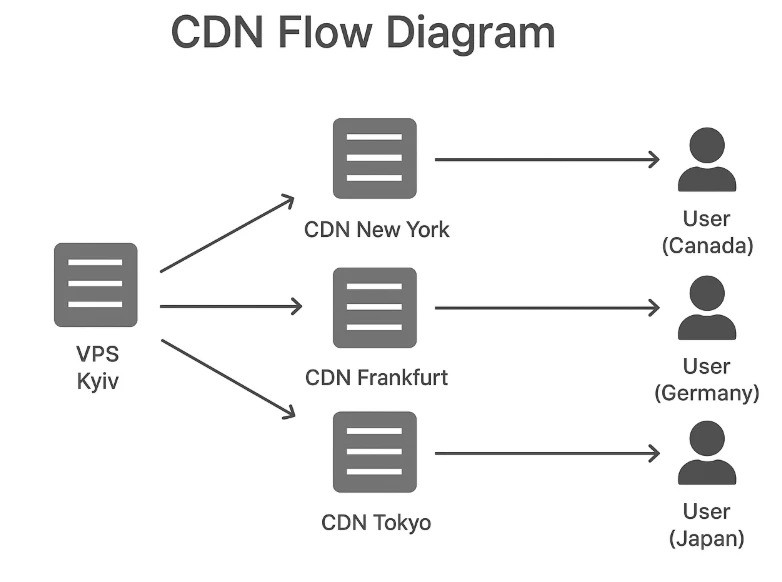
Test performance with GTmetrix or Google PageSpeed Insights
1. CDN Flow Diagram
Image description (ALT): Diagram showing a VPS server in Kyiv, CDN edge servers in New York, Frankfurt, and Tokyo, and users connecting to the nearest server instead of directly to Kyiv.
How it looks:
User (Canada) → CDN New York → VPS Kyiv User (Germany) → CDN Frankfurt → VPS Kyiv User (Japan) → CDN Tokyo → VPS Kyiv
2. CDN vs No CDN Comparison Chart
Image description (ALT): Two timelines comparing website loading:
- Without CDN: User in US → request goes all the way to VPS in Kyiv (slow).
- With CDN: User in US → request goes to CDN edge server in New York (fast).
3. Performance Metrics Example
Image description (ALT): Bar chart showing TTFB (Time To First Byte) before and after CDN:
- Before: 800ms
- After: 200ms
4. CDN Benefits Icons
- Speed boost (lightning icon)
- Security (shield icon)
- Global access (globe icon)
- Reduced VPS load (server icon with down arrow)
Step 6. Monitor and Scale
Don’t guess — measure.
- htop / top → Monitor CPU & RAM.
- GTmetrix, PageSpeed Insights → Frontend performance.
- UptimeRobot → Alerts if your VPS goes down.
If CPU/RAM is maxed out, it’s time to upgrade your VPS plan.
Common Mistakes to Avoid
- Choosing the cheapest VPS with HDD drives.
- Ignoring server location → hosting in the US for a Ukrainian-only site.
- No backups → speed won’t matter if you lose data.
- Installing everything as root → security risks slow recovery.
Quick VPS Checklist for Speed
- Modern CPU + enough RAM
- SSD/NVMe storage
- Close to target audience
- Web server optimized (Nginx/LiteSpeed)
- Caching enabled
- Database tuned
- CDN connected
Interactive Poll
What’s slowing down your website the most?
- Slow hosting
- Heavy images
- Bad coding
- No caching
Comment your answer below and let’s compare experiences.
About the Author
John Miller is a system administrator with 10+ years of experience in server optimization and web performance. He has helped e-commerce brands in Europe and the US cut loading times in half through smart VPS configurations.
- Blog
- john@example.com
“Fast websites don’t happen by accident. The right VPS is your engine — but you still need to tune it.”
Final Thoughts
Website speed isn’t just a technical detail. It’s a business metric. Every second saved = more users staying, more conversions, better Google rankings.
Choosing the right VPS is the foundation:
- Close to your audience.
- Enough resources.
- SSD/NVMe storage.
From there, layer in caching, optimization, and monitoring.
Ready to test the difference? Explore DeltaHost VPS plans – https://deltahost.com/vps.html and see how the right server can turn your slow site into a lightning-fast experience.